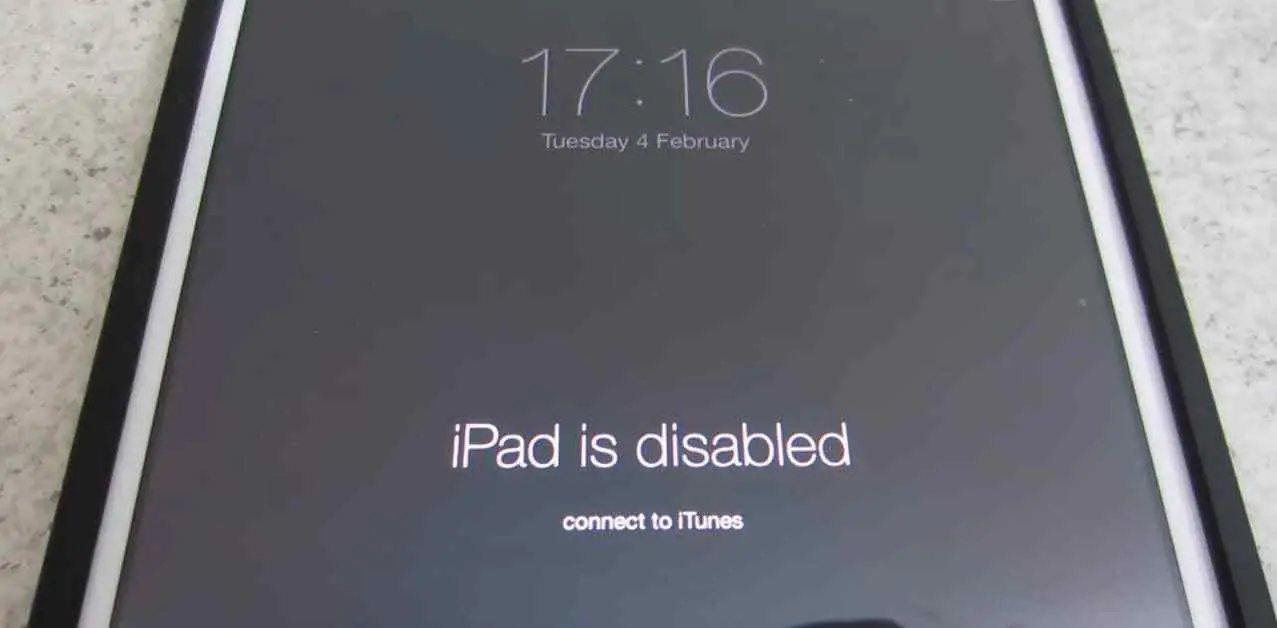Hello guys, we are back to your favorite tricks hub “RapidTricks”, today we are going to fix another issue of all iOS users who use iPad. Today, this article is not made for those who are only the iPad lovers or crazy for iPad and iTunes. Well, even this post is made for all those who are facing an error called iPad is Disabled Connect to iTunes error. It is a quite a famous error that comes in Apple iPad devices that run on iOS 11 or below iOS operating system versions.
The main purpose of this article is, to explain to all our readers that how you can easily fix the famous iPad Error known as ‘iPad is Disabled Connect to iTunes’. Well, nowadays, the iPad is not that much latest or rare for all the people like it was in past. But this issue we are sharing today with you is still one of the biggest headaches for all the iOS users who are using iPad devices.
Also Learn: How to remove iCloud Activation Lock
iPad is Disabled Connect to iTunes – Fixing Guide
As, we are getting requests from our iOS users again and again that they all are facing this issue plenty of times and they want RapidTricks to cover it and share the complete guide to fix it, so we have discussed with our tech team and some of our iOS user’s employees and we are ready to share some methods that help us to fix iPad is Disabled Connect to iTunes.
Why is iPad Disabled Connect to iTunes Error Occurs?
There are some reasons why your iPad is disabled error appears on your device and depending on the frequency of their occurrence, and we have placed them below:
- So Many Passcode Attempts:
One of the most common reasons for iPad disabled connect to iTunes error is the extra wrong attempts on the iPad devices passcode. This usually happens when the user either forget the passcode or other people enter the wrong passcode just to check your device such as kids.
- Error While Connecting to iTunes:
Most of the time, you have done almost everything perfect and didn’t mess up tasks such as mentioned above but you still get the error “iPad is Disabled, connect to iTunes” as soon as you connect to iTunes. But what happens to most of the people is that there is no an absolute reason behind it except for the fact that it happens quite often.
How to Fix iPad is Disabled Connect to iTunes Error?
So, today we are ready to share all those methods that help us and that is quite easy and anyone can perform them and fix this error easily.
So, let’s begin the process and share all the methods to fix it as soon as possible and then you can use your iPad that connected with your iTunes account.
-
Method: Using iTunes
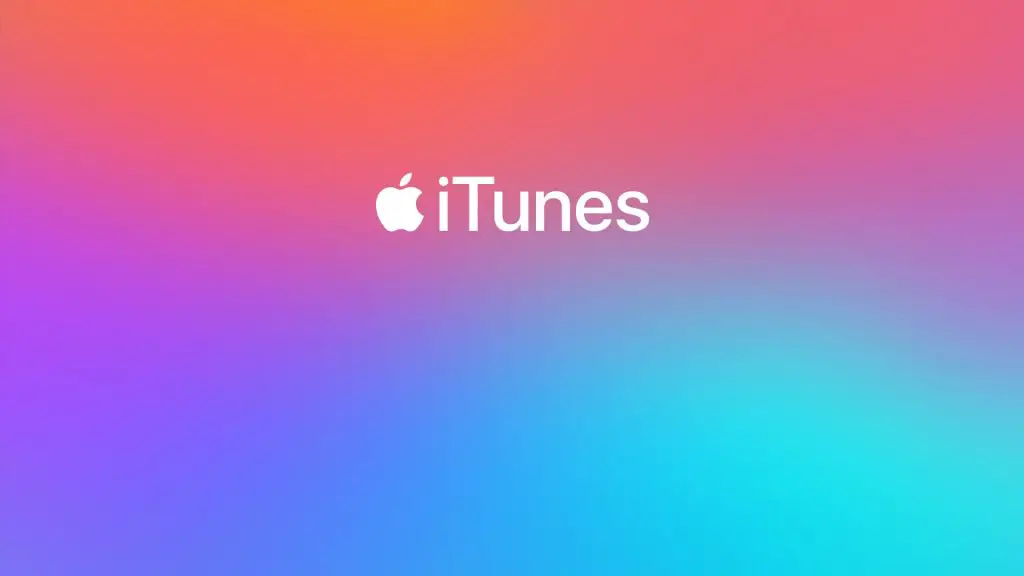
The first and probably the safest method to get rid of this iPad Disable, connect to iTunes error is to use the good old iTunes backup. This can be done follow below steps:
- First, you need to connect your iPad to the PC or Mac via a functional and Apple verified USB Cable.
- Locate your device via the left side navigation pane, or simply search for the device from the search bar located at the top right-hand corner.
- You are going to find the back up now an option as soon as you hit the small iPad button highlighted in the image above. You can go ahead and backup your iPad now on your computer.
- As soon as you hit the backup button, you will be asked to type in the password of your iPad, and if you remember it correctly now, and you can type in the password and cancel the backup subsequently.
-
Restoring iPad via iTunes from the Previous Backup
If this trick works for you then, great! You have successfully unlocked your device but, if the iPad Disabled, connect to iTunes still persists, you can follow below instructions laid down in the next section to restore your iPad from iTunes.
- Connect your iPad to your PC and Mac and then open iTunes.
- If the synchronization process does not happen automatically, and you will need to go to Back up Now button as mentioned in Step 3 of the above method.
- Wait for the backup and synchronization process to complete, this usually takes time, depending on the amount of data and apps on your devices.
- Reconnect your iPad and tap on Restore your iPad that comes right next to the back up your device button.
- Choose “Restore from iTunes Backup Button”.
- Locate the backup you just did in step 2 and wait patiently for the process to finish it.
If everything will be performed as mentioned, you will not only remove the iPad disabled connect to iTunes error from your iPad but also have access to all the data, documents, photos, emails, and settings.
How to Avoid the Issue in Future?
This might sound different but Prevention is better than cure and you know that and it is a cliché for a reason, and this time, for the right reasons. We are sure that following any or all the methods in the post were cumbersome so it is the perfect way to prevent this from happening in future. There are a few tips you can take home from this post to prevent this iPad disabled, connect to iTunes issue from happening in future.
Final Verdicts:
We hope you find this post on iPad is Disabled Connect to iTunes error and you can follow this post to fix it anytime because we are going to add more methods in this article in future. If you still have any query then share your queries, questions, and feedback in the comment section below.
You can also follow RapidTricks for more iOS, Windows and Android errors and if you have any demand from our expert team than you can also drop that request in the comment section.