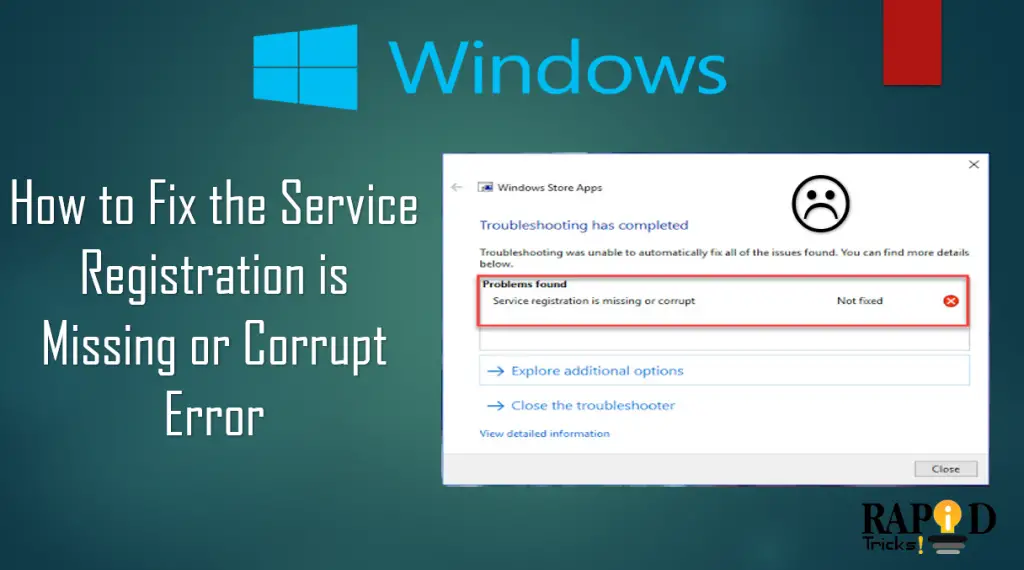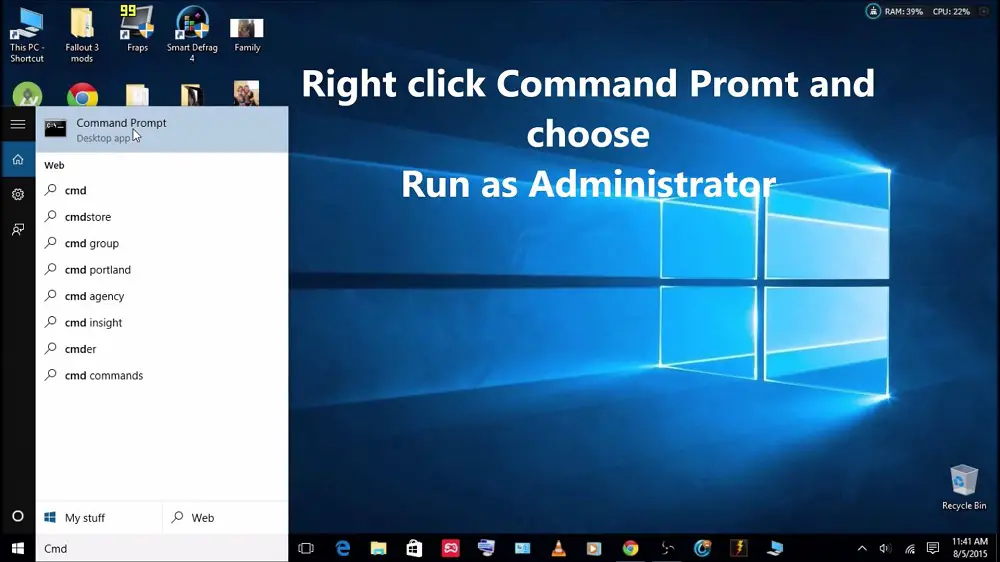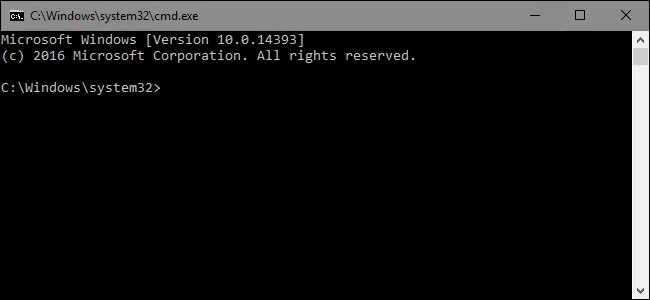Windows updates are essential for any system running Windows OS. It helps fight against difference malwares, help us to stay updated with the latest app releases. It also boosts the performance of the whole system. Also at times, it fixes various issues like service registration is missing or corrupt error.
However, on one side, there are many users who have enabled the windows updates. On the other side, there are so many users who have turned it off.
But in case if you have turned the Windows updates and not being able to update your Windows OS then there is a serious issue waiting for you. Nonetheless, you can fix the issue by using the troubleshooter. But sometimes troubleshooter fails to fix such issues.
In such cases, you have to fix everything manually. So in case if you are looking for steps to fix the service registration is missing or corrupt error then follow these steps for a detailed guide:
Also Learn: 5 Tips to secure your device from hackers
How to fix the service registration is missing or corrupt error:
In this section I’ll walk you through all the actionable methods that will help you get rid of this error quickly.
Method 1: Run sfc/ scannow Command
The first method is to run the sfc/ scannow command. Since the error most of the time occurs because of corrupted system files, and the best way to fix this issue is to use some CMD commands.
The sfc/ scannow command is capable of detecting and fixing the corrupted system files. So let’s go and check how to use this command to fix the error:
Step 1: First of all click on the Windows Icon located at the top left corner.
Step 2: Now type down CMD to look for the Command Prompt.
Step 3: Right click on CMD and select the “Run As Administrator” option.
Step 4: After that, you have to type down or paste the sfc/ scannow command and hit enter. Now it will start scanning for corrupted files and fix it on the go. (The process will take some time)
Step 5: Once completed, simply restart your machine and you are done. After that check if you are still getting the service registration is missing or corrupt error or not.
Method 2: Start Windows Update Related Services
There is a common problem that Windows users often face which is the windows update related service gets stopped for no reasons.
Hence, as a result, you encounter a number of issues. So, in this case, it is the Windows update related services that is causing the issue. So let’s go ahead and have a look if it is the problem with the Windows Update services or not. Follow these steps to do so:
Step 1: Press Winkey+R key altogether to open the run dialog box.
Step 2: In the box, you have to type down services.msc and hit the enter button.
Step 3: This will open the services window. From here look for the Windows Update service and double click on it.
Step 4: Then you will find a new Window from here go to the startup type and select Automatic.
Step 5: Next up save all the changes that you made.
Step 6: Also do check if the service status is stopped or not. If it has stopped click on the Start button to start the service. After that save the changes.
Step 7: If the service is running, then click on the stop button and start the process again.
Step 8: You also have to repeat the same steps for the “Background Intelligent Transfer Service” and for the “Cryptographic Service.”
Step 8: In the end install Windows update again and see if it has fixed the issue or not.
Method 3: Run Windows Update Commands
You can also fix the service registration is missing or corrupt error by running the Windows update manually. To do this, you have to use a bunch of commands. Anyway, for a better guide, do follow the below mentioned steps:
Step 1: First of all click on the Windows button.
Step 2: Search for CMD.
Step 3: Run CMD with administrator rights.
Step 4: Now run these commands one by one, and you are good to go.
net stop wuauserv
net stop cryptSvc
net stop bits
net stop msiserver
ren C:\Windows\SoftwareDistribution SoftwareDistribution.old
ren C:\Windows\System32\catroot2 catroot2.old
net start wuauserv
net start cryptSvc
net start bits
net start msiserver
Method 4: Disable Window Firewall for a while
There is a high chance that you can fix the service registration is missing or corrupt error by disabling the windows firewall for a while. To disable windows firewall, these are the steps that you have to follow:
Step 1: First of all open control panel.
Step 2: Now from the right left click on View by and select small icons.
Step 3: Over here you have to look for the Windows Firewall option.
Step 5: From the sidebar select Turn Windows Firewall on or off.
Step 6: Then click on yes button to turn off the Windows Firewall on, and you are done.
Step 7: In the end try to run Windows update again and see if it has solved the issue or not.
Method 5: Turn Off Your Antivirus Program
Most of us have an antivirus program installed on our system, and it’s good to have one. However, in some cases, antivirus is the only one that causes issues.
So in case if you have an antivirus program installed on your machine, do consider disabling it for a while. You can do so by going to your antivirus program’s settings.
Once you are done disabling the antivirus program simply re-run the update process and see if you are still getting the service registration is missing or corrupt error.
Summing Up
So those were all the fixes for the service registration is missing or corrupt error. Now it’s your call to try these steps by yourself and see if it is working for you or not. Also if you need further assistance, you are free to leave a comment below and let us know.