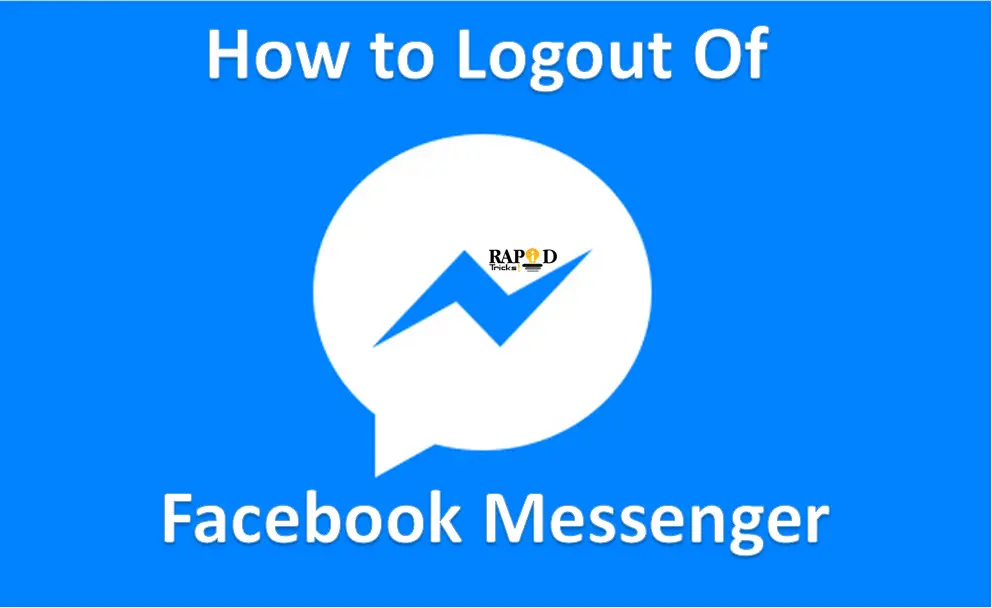Wondering How to logout of Facebook messenger on iPhone & Samsung Android? Well if the answer is yes then we are here to help you out. As you already know that each and every social media app has a logout option.
Hence Facebook messenger also has a logout button. However, the feature is hidden and it gets quite hectic to find the logout option. Luckily, just to make it easy for you to find out the logout option we have decided to sit down and write an article on it.
You would also be interested in learning How to hide my last seen or last active on Facebook.
How to Logout of Messenger on iPhone & Samsung Devices?
I will tell you the step by step process on How to logout of messenger on any device.
Just read on and you will get to know how to Logout Facebook messenger. So, let’s just head into the topic the topic without wasting much time:
How to logout of Facebook messenger on iPhone?
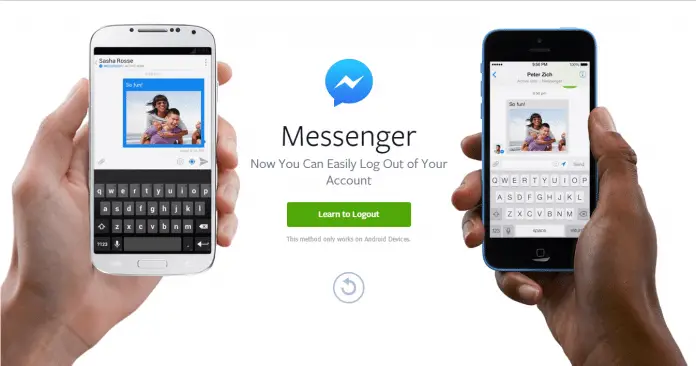
Well if you are thinking it would be an easy task to Logout of Facebook Messenger iPhone. Then you are wrong, as there is no logout menu is equipped with the Facebook messenger app. So the question is how can you logout Logout of Facebook messenger?
Well if you go and ask someone about the logout feature they might tell you that it is impossible to logout from the Facebook messenger.
But it is not, of course, the steps are little tricky and not as simple as clicking on the logout option. So let’s just talk about the steps without wasting much of the time:
Steps to Follow in Order To Logout of Facebook Messenger iPhone:
- First of all, open the Facebook App. Or you can open your Facebook account via the Safari browser from your iPhone.
- Now you have to log in with your Facebook details. So simply login if you have not done it yet.
- Once you are done signing up you have to go to the Settings. Next click on settings.
- Once you are on the settings page, then you have to go to the security page.
- On the security page, you have to scroll down to the bottom of the page.
- Over here you will get to see “Logout Of All Sessions” so click on that and you are good to go.
Also Learn: How to find facebook hidden email address
How to Logout of Facebook messenger on Samsung Android?
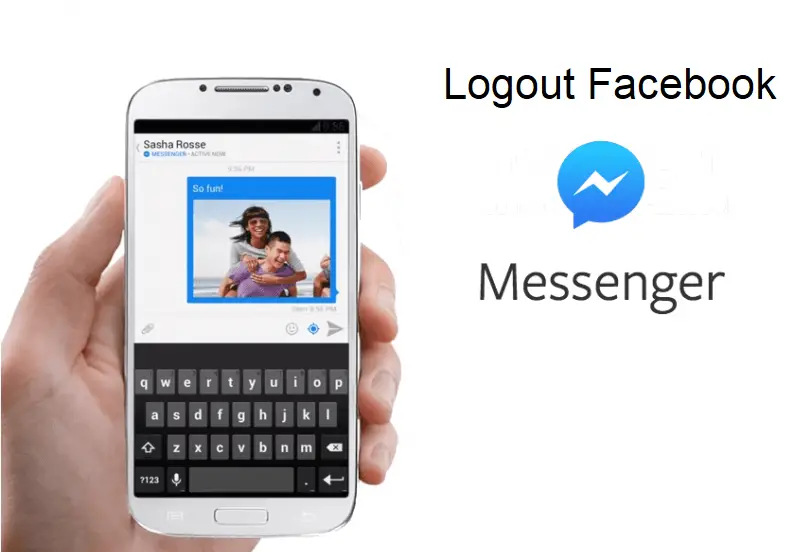
Well by following the above-listed steps you will also be able to Logout of Facebook messenger on Samsung Android smartphones. Also, the steps will work for any other smartphone. However, there is another way to logout of messenger.
Steps To Follow in Order To Logout of Facebook Messenger on Android:
- Well, first of all, you have to go to your Android smartphone settings.
- Once you are on the Settings Page look for the Apps option.
- After entering into the Apps page look for installed apps menu.
- From here you have to look for the Facebook Messenger app and once you are done finding the app out. Tap on it.
- On the Facebook Messenger app page, you have to look for the Clear Data button and tap on it.
- Once you are done tap on the Clear data button you will get logged out of the messenger.
However, you should know both of these steps are not authentic Facebook logout option. But still, it does the job. Also, you should know that there is no official way to logout from the Facebook messenger. As Facebook recent messenger app has ditched the logout feature.
However just in case if you are planning to use an alternative Facebook account then you can switch between accounts. Or if you want to protect your Facebook messages. Then you can install an app lock application on your smartphone.
This way will be able to protect your Facebook chats. As the app lock will add a security gateway and stop you to access the app without entering the passcode. However, the messenger notification will still be visible. In such cases, you can simply turn off the app notifications by looking into your smartphone settings.
Wrap Up
I hope this guide helps you learn something new today. Also, if you have any questions regarding How to Logout of Facebook messenger. Or about the app lock applications or in any case if you feel I missed out on something. Then you can simply comment below and we will surely help you out with your query.