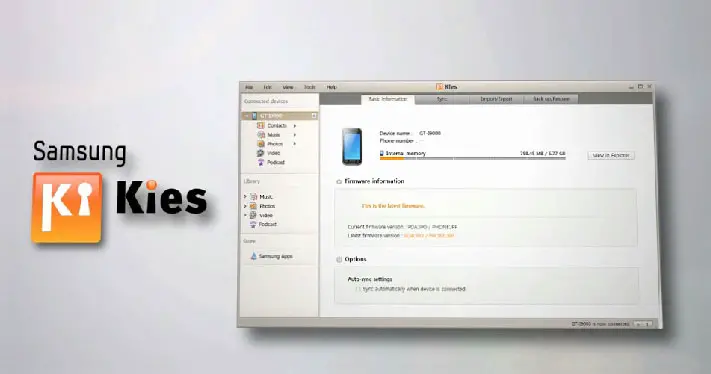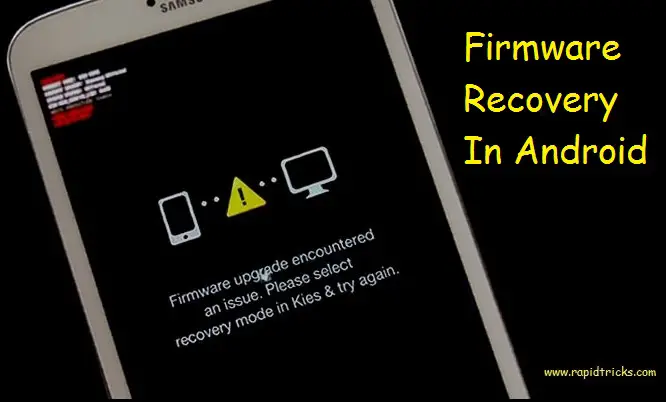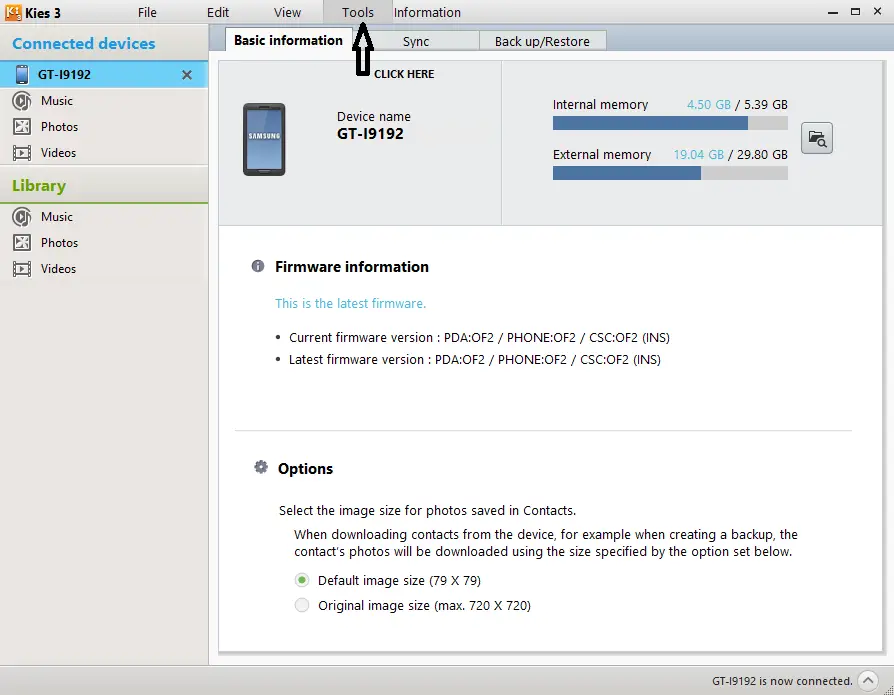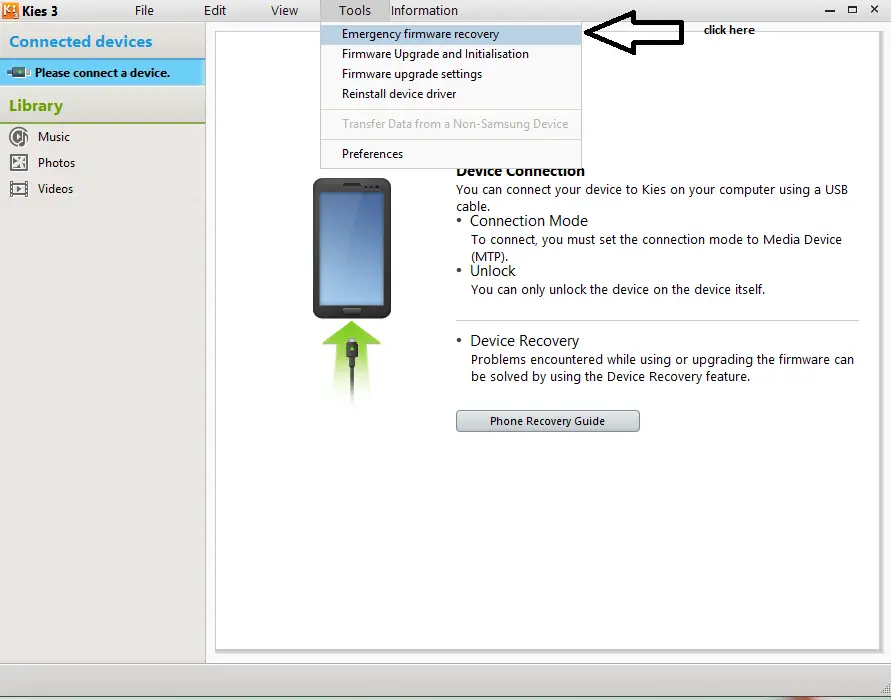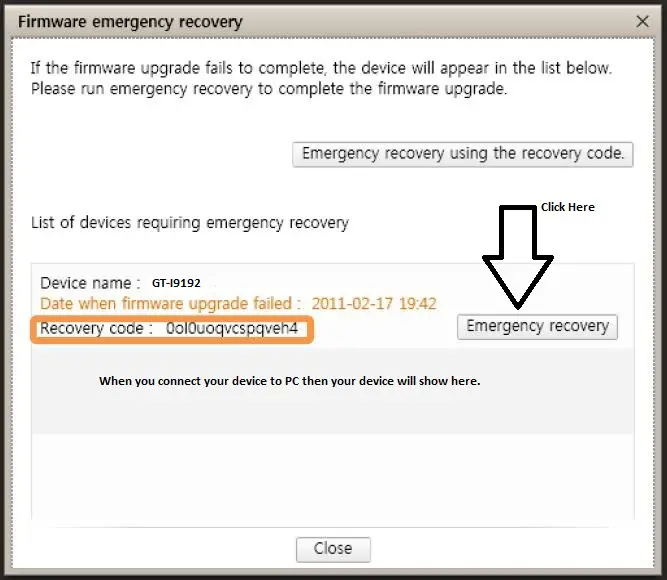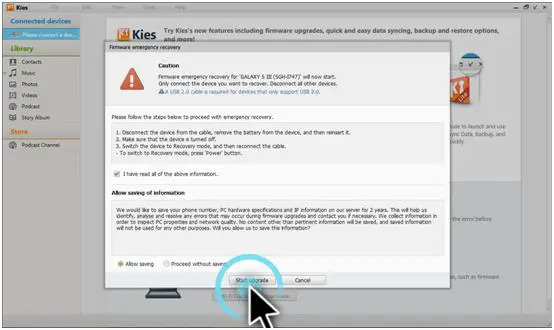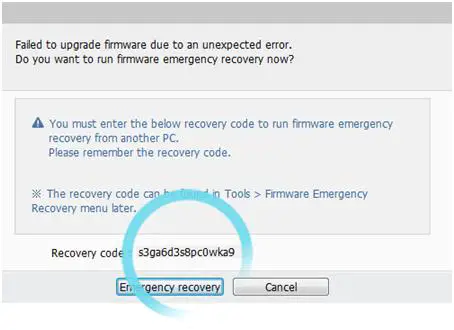Emergency Firmware Recovery
When we Install a new version on our Android phone via Samsung Kies or via Odin then due to many reasons it may fails. When your firmware upgrade is fail your phone will not boot up properly and it will show a message on your phone’s Screen.
Like This
Reasons behind the Failure of firmware upgrade would be many such as Disconnect your phone From PC, Internet Connection lost While upgrading via kies, Electric Power Cut, PC Sudden Restart etc. but for all the upgrade failure solution is recovery of firmware which was installed earlier.
There are three solutions available for upgrade failure.
- First is to reconnect your device to PC, Open Kies on your PC and start firmware Recovery.
- Firmware Recovery using Smart Switch (Support Device Android 4.1 and above)
- Open Odin, Download Recovery Files and Flash it in your Phone via Odin.
We will Explain all the Methods in different Articles, in this Article we will explain Recovery using Samsung Kies. ( Recovery using Samsung kies is only for devices having android version below 4.1)
Method 1
Firmware Recovery in Android Via Kies
Follow steps given below for Firmware Recovery
- Download and Install Samsung Kies
- Open Kies
- Switch off Your Phone
- Boot your phone in Recovery mode (Press Vol UP/DOWN + Home + Power)
- Connect your Phone to PC
- Wait till Kies Detect your phone
- Now Click on Tools Tab
4. Click on Emergency Firmware Recovery
5. Click Emergency Recovery
6. Click Start Upgrade
7. Wait till Recovery is done.
8. Your phone will restart normally after successful recovery.
Firmware Emergency Recovery From Another Computer
if you are using another computer for emergency firmware recovery then use the steps given below.
- Click Tools > Emergency Firmware Recovery > Emergency Recovery using the Recovery code.
- Enter the recovery code ( it will be shown in your original computer on which your upgrade was failed)
3. Switch your phone to recovery mode
4. Click Start upgrade
5. Wait till the process is done
6. Your phone will restart Automatically.