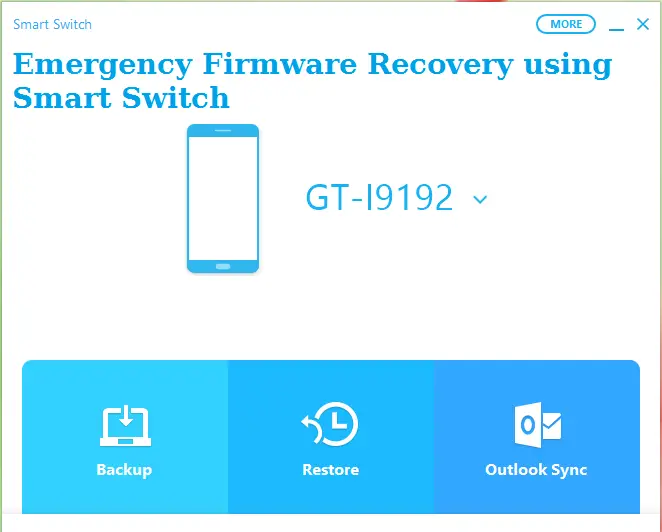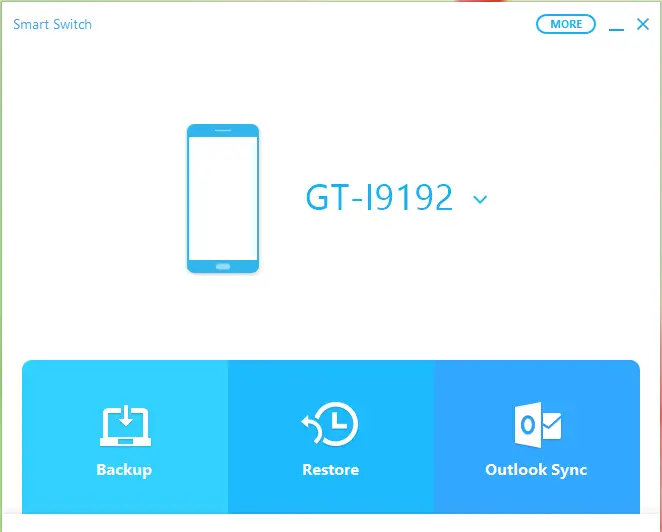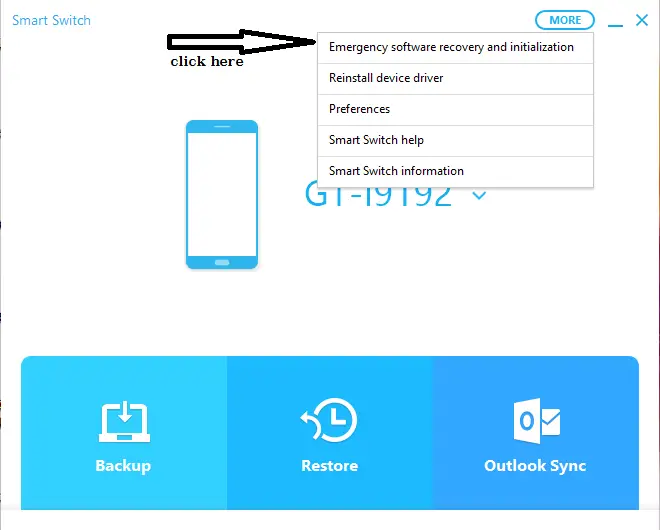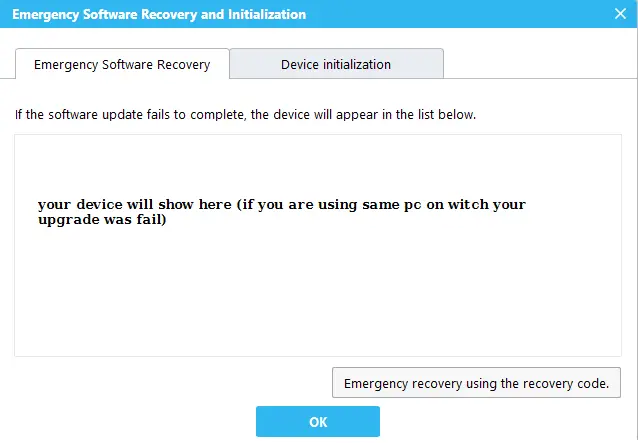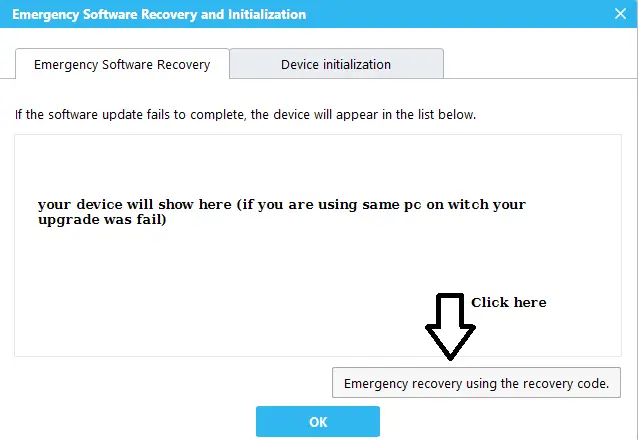Android Recovery using Smart Switch – Today I will tell you about how you can easily do the Smart Switch emergency recovery on your Samsung Android Phones.
You might have landed on this page searching for smart switch emergency recovery and that is what I am going to tell you in this article Step by Step.
If you have accidentally broken your Android phone’s firmware while upgrading using ODIN or any other software, then you don’t need to be sad, because I have a perfect solution to this issue for you.
So let’s go ahead and learn how you can easily do the emergency firmware recovery on your Samsung Android Phones.
Android Recovery using smart switch
Smart Switch is the new offer from Samsung, it only works for devices having Android Version 4.1 or above. Smart switch has all the features of Kies and also some additional features.
Also Check: 5 Amazing Features of Android O
Smart Switch Features
- Switch From an IOS Device.
- Fast Connection and Data Transfer.
- Simple Backup and Restore.
- Data Synchronization.
- Device Software Update.
- Emergency Firmware Recovery.
- Smart Switch is also available for Android phone you can download APK here Smart Switch
So in this tutorial, we are going to tell you how to do Emergency Firmware Recovery(Android Recovery) using Smart Switch. This method only works for Samsung devices having Android version 4.1 or above, if your phone Android version is below 4.1 then you can try this method Firmware Recovery using Samsung Kies
Requirements
- Download and Install Smart Switch on PC.
- Check if the upgrade is available.
- Reinstall device driver if the device is not showing on the smart switch ( Open smart switch > click more > click reinstall device drivers).
- Wait till smart switch detect your device.
Also Check: Top WhatsApp Tricks and Cheats 2017
Use the steps given below to start Android recovery
- First of all boot your phone into recovery mode ( Press Vol up/Down + Home + Power).
- Connect your Phone to PC.
- When your Phone successfully connected to the smart switch, it will show your device’s model number on the main screen ( check screenshot below).
4. Click on “More” tab
5. Click on “Emergency software recovery and initialization” from the menu (check screenshot below).
6. New windows will open and your device model no. will be shown here ( check screenshot).
7. Now Click “OK”
8. Wait till recovery is done.
Firmware Emergency Recovery From Another Computer
if you are using another computer for emergency firmware recovery then use the steps given below.
- Click More > Emergency software recovery and initialization > Emergency Recovery using the Recovery code.
- Enter the recovery code ( it will be shown in your original computer on which your upgrade was failed).
3. Switch Your phone to recovery mode.
4. Wait till the process is complete.
5. After the successful recovery, your phone will restart automatically.
6. Congo You have successfully done Android firmware recovery. 😉
Final Words:
So this is how you can easily do the smart switch emergency recovery on your Samsung Android phone. I hope you like the article and I hope it resolves your all the queries related to Smart Switch Emergency recovery.
If you still having an issue while doing the Samsung smart switch emergency recovery of your Android smartphone, then let me in the comments below.
If you like this article then don’t forget to share it with others and let others know how they can easily recover their smartphone’s firmware using Samsung smart switch emergency recovery method.